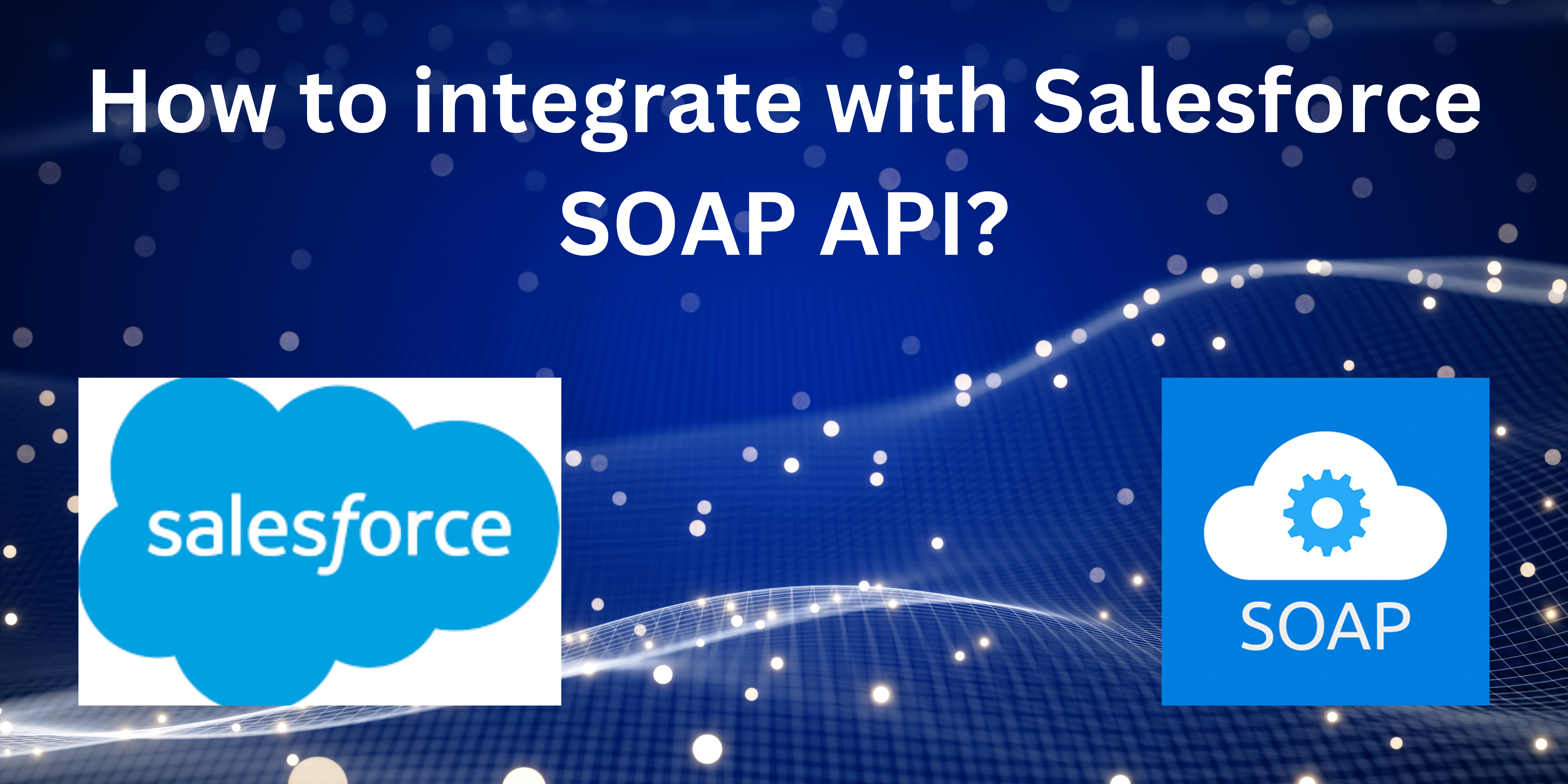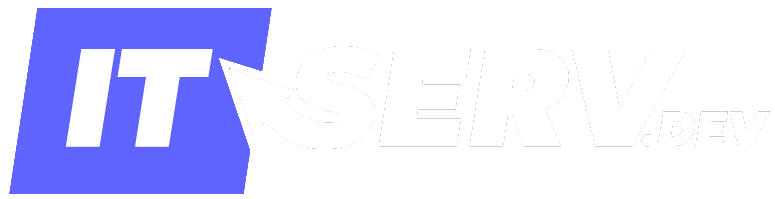How to integrate with Salesforce SOAP API?
To query Salesforce SOAP API using C#, you need to follow these steps:
• Generate and consume the enterprise WSDL file for your Salesforce org, as explained in the previous response.
• Add a service reference to the WSDL file in your C# project. You can use Visual Studio or any other IDE that supports SOAP web services.
• Create an instance of the SoapClient class that is generated from the WSDL file. This class provides methods to invoke SOAP API operations, such as login, query, create, update, delete, etc.
• Call the login method of the SoapClient instance with your username, password, and security token. This method returns a LoginResult object that contains your session ID and server URL.
• Set the endpoint address and session header of the SoapClient instance with the server URL and session ID from the LoginResult object. This is required for authentication and authorization of subsequent SOAP API requests.
• Call the query method of the SoapClient instance with a SOQL query string as a parameter. This method returns a QueryResult object that contains an array of sObjects that match the query criteria.
Here is an example of a C# code that queries Salesforce SOAP API using a SOQL query:
using System;
using System.ServiceModel;
using SimpleConnect.SFProd; // WSDL XML File
namespace SimpleConnect
{
class SimpleConnect
{
private static SoapClient loginClient; // for login endpoint
private static SoapClient client; // for query endpoint
private static LoginResult lr; // to store login result
static void Main(string[] args)
{
// create login client
loginClient = new SoapClient();
// call login method with username, password, and security token
lr = loginClient.login(null, "username", "password" + "securitytoken");
// create query client with server URL from login result
client = new SoapClient("Soap", lr.serverUrl);
// set session header with session ID from login result
SessionHeader sh = new SessionHeader();
sh.sessionId = lr.sessionId;
client.SessionHeaderValue = sh;
// define SOQL query string
string soqlQuery = "SELECT Id, Name FROM Account LIMIT 10";
// call query method with SOQL query string
QueryResult qr = client.query(null, null, null, soqlQuery);
// loop through the records and print their names
if (qr.size > 0)
{
Console.WriteLine("Query results:\n");
for (int i = 0; i < qr.records.Length; i++)
{
Account acc = (Account)qr.records[i];
Console.WriteLine("Account {0}: {1}", i + 1, acc.Name);
}
}
}
}
}
Example of a C# code that updates two accounts using SOAP API:
using System;
using System.ServiceModel;
using SimpleConnect.SFProd; // WSDL XML File
namespace SimpleConnect
{
class SimpleConnect
{
private static SoapClient loginClient; // for login endpoint
private static SoapClient client; // for update endpoint
private static LoginResult lr; // to store login result
static void Main(string[] args)
{
// create login client
loginClient = new SoapClient();
// call login method with username, password, and security token
lr = loginClient.login(null, "username", "password" + "securitytoken");
// create update client with server URL from login result
client = new SoapClient("Soap", lr.serverUrl);
// set session header with session ID from login result
SessionHeader sh = new SessionHeader();
sh.sessionId = lr.sessionId;
client.SessionHeaderValue = sh;
// create an array of sObjects to update
sObject[] records = new sObject[2];
// create first account object with Id and new name
Account acc1 = new Account();
acc1.Id = "001xxxxxxxxxxxxxxx"; // existing account Id
acc1.Name = "New Name 1"; // new account name
// create second account object with Id and new name
Account acc2 = new Account();
acc2.Id = "001yyyyyyyyyyyyyyy"; // existing account Id
acc2.Name = "New Name 2"; // new account name
// add account objects to sObject array
records[0] = acc1;
records[1] = acc2;
// call update method with sObject array
SaveResult[] sr = client.update(null, null, null, null, records);
// loop through the save results and print success or errors
for (int i = 0; i < sr.Length; i++)
{
if (sr[i].success)
{
Console.WriteLine("Account {0} updated with Id: {1}", i + 1, sr[i].id);
}
else
{
Console.WriteLine("Account {0} failed to update due to error: {1}", i + 1, sr[i].errors[0].message);
}
}
}
}
}
Salesforce SOAP API is a web service interface that allows you to interact with Salesforce data using SOAP (Simple Object Access Protocol) messages. You can use SOAP API to create, retrieve, update, or delete records, perform searches, and more .
To integrate with Salesforce SOAP API, you need to follow these steps:
• Generate a WSDL (Web Services Description Language) file for your Salesforce org. The WSDL file contains the information about the available SOAP API methods, objects, and data types for your org.
• Consume the WSDL file using a tool or a library that supports SOAP web services. For example, you can use SoapUI, a free and open-source app for testing web services.
• Log in to your Salesforce org using SOAP API. You need to provide your username, password, and security token in the login request.
• Make SOAP API requests to perform the desired operations on your Salesforce data. You need to use the session ID that you received from the login response as an authentication header in your requests.
Here is an example of a SOAP API request to create a lead in Salesforce:
<soapenv:Envelope xmlns:soapenv="http://schemas.xmlsoap.org/soap/envelope/" xmlns:urn="urn:enterprise.soap.sforce.com">
<soapenv:Header>
<urn:SessionHeader>
<urn:sessionId>00D6g0000088E4.......nZ1WUl4Ff6wT</urn:sessionId>
</urn:SessionHeader>
</soapenv:Header>
<soapenv:Body>
<urn:create>
<urn:sObjects xsi:type="urn1:Lead" xmlns:urn1="urn:sobject.enterprise.soap.sforce.com" xmlns:xsi="http://www.w3.org/2001/XMLSchema-instance">
<urn1:FirstName>John</urn1:FirstName>
<urn1:LastName>Doe</urn1:LastName>
<urn1:Company>Acme Inc.</urn1:Company>
<urn1:Email>john.doe@acme.com</urn1:Email>
</urn:sObjects>
</urn:create>
</soapenv:Body>
</soapenv:Envelope>
How to generate a WSDL file for my org
To generate a WSDL file for your org, you need to follow these steps:
• Log in to your Salesforce account as an administrator or as a user who has the “Modify All Data” permission.
• From Setup, enter API in the Quick Find box, then select API.
• On the API WSDL page, click Generate Enterprise WSDL.
• On the next page, select the version of each installed package to include in the generated WSDL. By default, it is set to the latest installed versions of the packages.
• Click Generate. When the WSDL is generated, right-click on the page and save the WSDL as an XML file somewhere on your computer.
You can also generate other types of WSDL files, such as partner WSDL, Apex WSDL, or metadata WSDL, depending on your use case.
How to use filters and operators in SOQL queries.
Filters and operators in SOQL queries are used to narrow down the results of your queries by specifying certain criteria or conditions. You can use filters and operators with the WHERE clause in your SOQL queries.
Some of the common filters and operators in SOQL queries are:
• Comparison operators: These operators compare values and return true or false. For example, =, !=, <, >, <=, >=, LIKE, IN, NOT IN, etc.
• Logical operators: These operators combine multiple conditions and return true or false. For example, AND, OR, NOT.
• Date literals: These literals represent a specific date or a range of dates. For example, TODAY, YESTERDAY, LAST_WEEK, NEXT_MONTH, etc.
• Date functions: These functions return a date or a datetime value based on a given date or datetime expression. For example, DAY_ONLY(), CALENDAR_MONTH(), CALENDAR_YEAR(), etc.
• Aggregate functions: These functions perform calculations on a set of values and return a single value. For example, COUNT(), SUM(), AVG(), MIN(), MAX(), etc.
Examples of using filters and operators in SOQL queries:
• To query accounts whose name starts with 'A' and whose annual revenue is greater than 1000000:
SELECT Id, Name, AnnualRevenue FROM Account WHERE Name LIKE 'A%' AND AnnualRevenue > 1000000
• To query contacts whose email domain is either 'gmail.com' or 'yahoo.com':
SELECT Id, Name, Email FROM Contact WHERE Email IN ('gmail.com', 'yahoo.com')
• To query opportunities that were created this month and have a stage of 'Closed Won':
SELECT Id, Name, Amount, StageName FROM Opportunity WHERE CreatedDate = THIS_MONTH AND StageName = 'Closed Won'
• To query the number of leads by lead source:
SELECT LeadSource, COUNT(Id) FROM Lead GROUP BY LeadSource